In the ever-evolving world of technology, personalization is key, and your iPhone is no exception. One of the simplest yet effective ways to make your device uniquely yours is by changing its name. This article will guide you through the process How to Change iPhone Name, allowing you to add a personal touch to your device.

Why Change Your iPhone Name?
Enhancing Personalization
Your iPhone’s default name might be generic and lack personality. By changing the iPhone name, you can make it stand out in a crowd of devices. Whether you want to include your name, a special phrase, or a combination of both, the ability to personalize your iPhone name adds a touch of individuality.
Easy Identification in Networks
If you own multiple Apple devices, changing your iPhone’s name can make it easier to identify in networks and when connecting to other devices. This simple customization can save you time and frustration, especially in shared environments.
Step-by-Step Guide to Change Your iPhone Name
Follow these easy steps to change your iPhone’s name:
1. Unlock Your iPhone
Ensure your iPhone is unlocked and ready for customization.
2.Open Settings
Navigate to the Settings app on your iPhone. It’s the gear- shaped icon generally located on your home screen.

3.Scroll Down and Select
” General” In the Settings menu, scroll down and elect the” General” option.
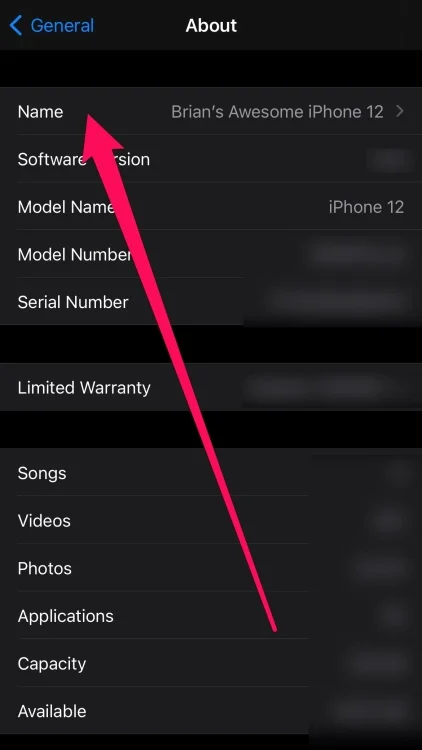
4. Tap “About”
Within the General menu, find and tap on “About.”
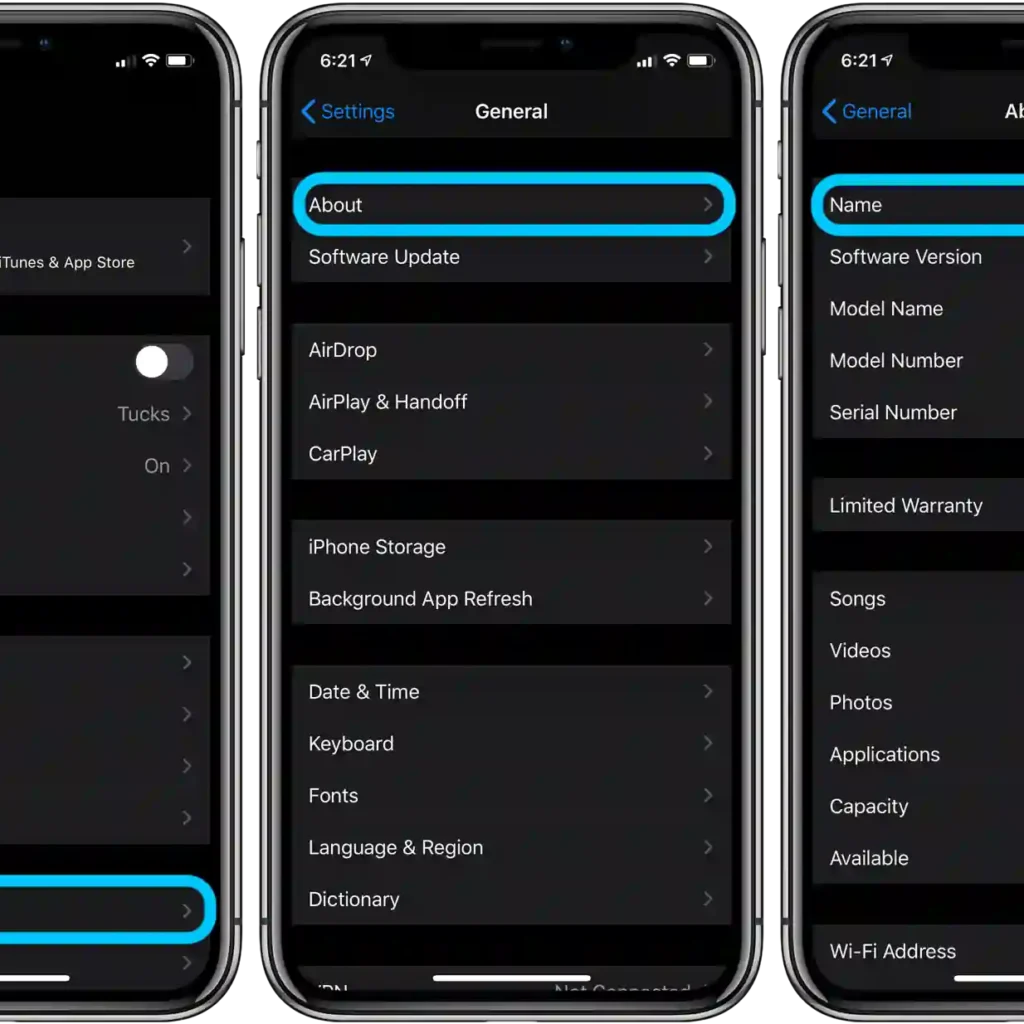
5. Tap “Name”
Locate the “Name” option in the About menu and tap on it.
6. Enter the New Name
A text field will appear, allowing you to enter your desired name. Type in the new name for your iPhone.
7. Save the Changes
After entering the new name, tap “Done” or “Save” to apply the changes. Your iPhone’s name is now updated.
Benefits of Changing Your iPhone Name
1. Enhanced Security
By personalizing your iPhone’s name, you add an extra layer of security. It becomes more challenging for unauthorized users to connect to your device in public spaces.
2. Fun and Creativity
Express your personality and creativity by giving your iPhone a unique and fun name. Whether it’s a pun, a favorite quote, or a combination of your initials, the possibilities are endless.
3. Streamlined Device Management
For those managing multiple Apple devices, changing your iPhone’s name simplifies device identification and management in apps like iCloud and Find My.
Troubleshooting: Common Issues and Solutions
1. Name Not Updating
If you experience issues with the name not updating, ensure your device is connected to the internet and try restarting it. This should resolve any syncing issues.
2. Character Limit
Keep in mind that there is a character limit for your iPhone’s name. If your chosen name is too long, consider abbreviating or using initials.
Conclusion
Personalizing your iPhone by changing its name is a simple yet impactful way to make your device uniquely yours. From enhanced security to streamlined device management, the benefits are numerous. Follow the step-by-step guide provided to customize your iPhone’s name effortlessly.
FAQs:
How often can I change my iPhone’s name?
You can modify your iPhone’s name as often as you like. The process is quick and hassle-free.
Will changing my iPhone’s name affect its performance?
No, altering your iPhone’s name won’t impact its performance. It’s a cosmetic change that doesn’t affect functionality.
Can I use special characters in my iPhone’s name?
Yes, you can use certain special characters when renaming your iPhone. However, avoid symbols that may cause compatibility issues.
Will changing my iPhone’s name affect its warranty?
No, changing your iPhone’s name doesn’t void its warranty. It’s a user-customizable feature provided by Apple.
Can I revert to the original name after changing it?
Certainly! If you ever want to go back to the default name, simply follow the same steps and enter the original name.
What should I do if I forget my iPhone’s new name?
Access the ‘About’ section in Settings and find the current name. If you still encounter issues, reach out to Apple Support.
